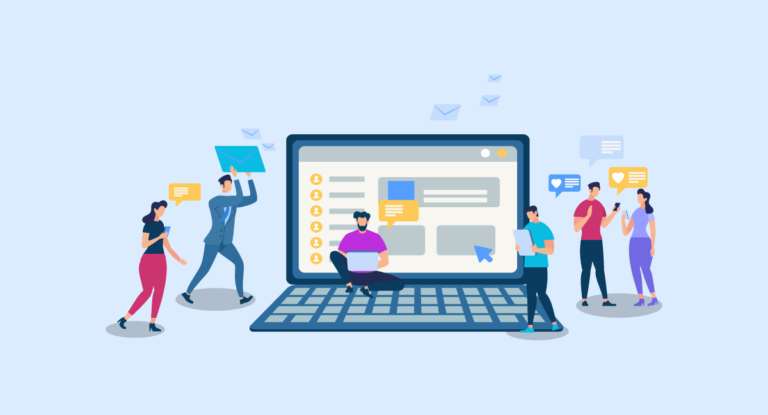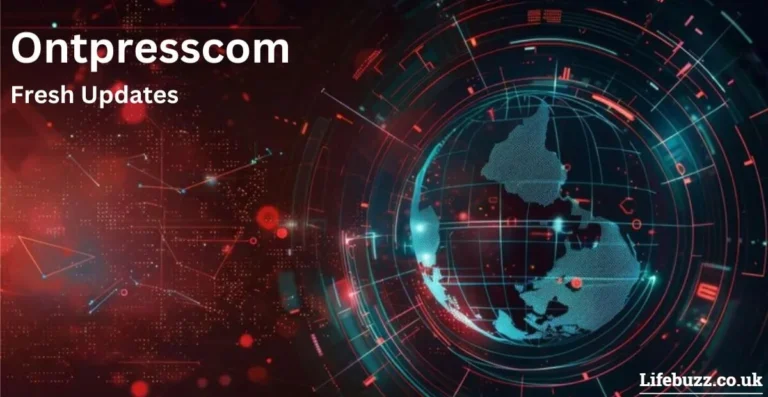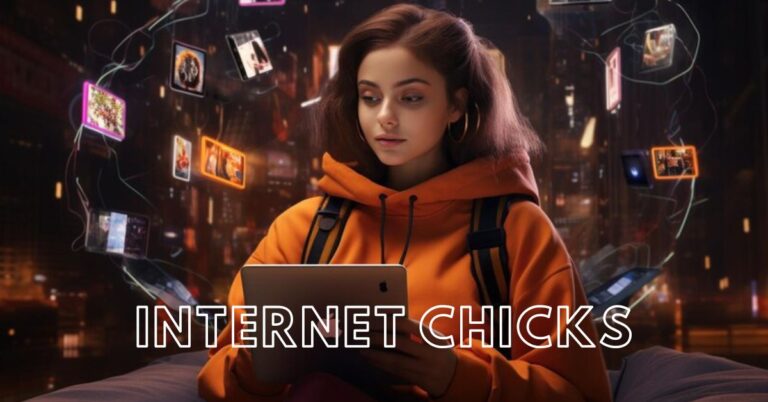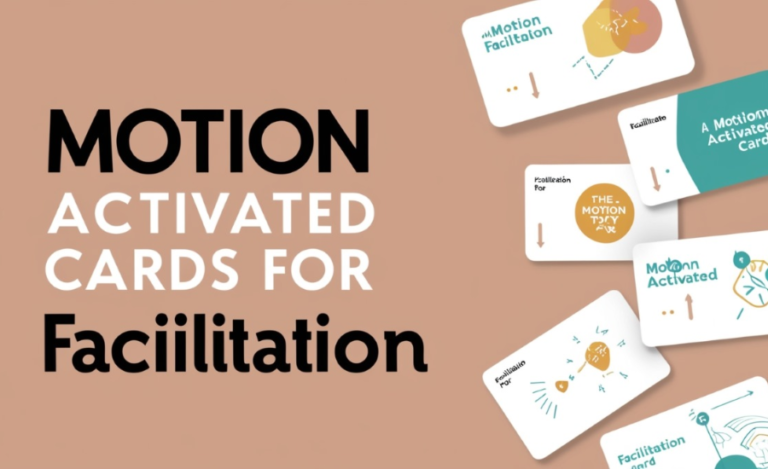Step-by-Step Guide: Recovering Deleted Files on a Mac
The data you save on your Mac is secure but issues may happen and you lose it. Data losses can happen because you accidentally deleted it. Your Mac might develop hardware issues leading to data loss. You may experience a virus attack, software failure, or drive damage. Most of these things might be beyond your control but they can still happen.
Once you lose data, figure out the cause. This can help you decide the most applicable recovery method. You can easily undo, delete or recover from Trash if you accidentally deleted the data. You need a different strategy if it is due to technical or virus issues. Here are the different ways to recover deleted Mac files.

Restore from the Trash
This method applies best to accidentally and recently deleted files. After an accidental deletion, the first thing to ask is where deleted files go. Unless the files are very large, they go directly to the Trash. This folder is also called the Mac recycle bin.
The next thing to ask yourself is where is trash on Mac? The Bin is located on the Mac Dock. Know how to access trash on Mac to get started. There are two ways to access the Bin. You may use the keyboard shortcut Cmd + Shift + G. If there are files you don’t want to recover, empty trash to save space. Sometimes Mac Trash can fail to empty. It might be the right time to forcefully empty the trash if Mac can’t empty trash. Long press the Option key on the keyboard. Click the Empty Trash option in the Finder menu. This command will force the Trash to empty.
When you press the Cmd + Shift + G to access Trash, check the prompt Go to Folder and type the word Trash. Press the Enter key to open the Trash folder. Check the files you want to recover and select them. Another method is to open the Trash icon on your Mac desktop. Right-click all the files you have selected. Select the option ‘Put Back’. The files will be put back into their original folder.
Use the Time Machine
The Time Machine can help you recover deleted files on Mac. It is the backup mechanism built into macOS. It lets you back up documents, applications, music, and pictures. Time Machine begins to back up the moment you turn it on. It is an important MacBook data recovery application.
To access Time Machine:
- Open the Apple menu
- Scroll down to the System Settings application
- In the sidebar, open the Control Centre
- Scroll down to the Time Machine application
- Open the Show in the Menu Bar option
- Select the files you want to recover.
- Click Restore files to complete the process
Use recovery software
You might not know where your deleted files are after a virus attack or hard disk corruption. You may try to find trash on Mac strategy but still find nothing in the Bin. Data recovery software can help you in this situation. The software is a program that recovers your compromised data in an uncompromised state.
Get a program that addresses a wide range of data loss scenarios. The program is the best Mac recover deleted files option if you are not sure of its location. Select your best program from the many options online. Download and install to begin the recovery process. Once you open the progress, follow the onscreen prompts.
Download from your backups
Backups provide an easy data recovery way if you delete files on Mac. You should always back up your day every day. You may back it up in iCloud or other cloud-based services. You can also back up data in another Mac. Another option is a hard disk or remote server. Access the place where you do your backups and copy into your MacBook.
Use the Undo command
You can use the Undo command if you accidentally delete data and notice it immediately. Press the keyboard shortcut Cmd + Z to Undo delete. This is the fastest way to recover your deleted data on a Mac.
Use Mac Terminal
You can use the Terminal to recover files if you are an advanced MacBook user. Open Terminal under the Utilities folder. Use the following commands to recover files.
sudo mkdir ~/. Trashes and press Enter.
sudo chflags nouchg ~/. Trash and press Enter.
sudo chmod 700 ~/. Trash and press Enter.
Restart your Mac and check the Trash for your deleted files.
Use a professional data recovery service
Professional data recovery services are specialists in data recovery. They use the latest technology to recover data from different deletion scenarios. They will recover your files from corrupt partitions, and damaged drives.
Professional recovery services will not fail if all the other recovery methods fail. Review the service to know their experience first. They must maintain data confidentiality and security agreements. Knew their recovery success rate by reviewing feedback from their customers.
Conclusion
Several reasons cause data losses in your Mac and the recovery processes differ. You may lose data due to accidental deletion or a virus attack and any such loss can be a big setback to your workflow. It could even be worse – your hardware may get damaged or hard drive partitions get corrupted. You have many recovery options but you must choose the one that fits you best. Check the Trash bin to find out if the deleted data is there. If you fail to find it, try out other options.
Keep an eye for more latest news & updates on Hiphop Hiphop!